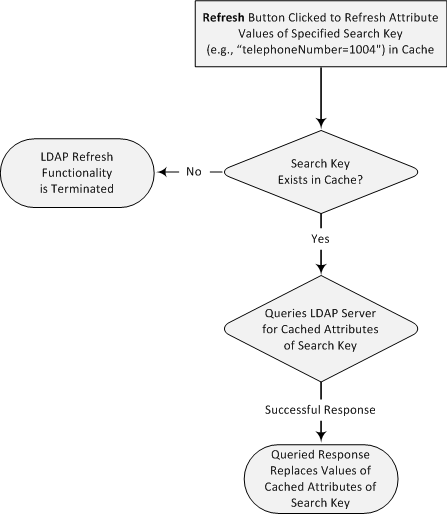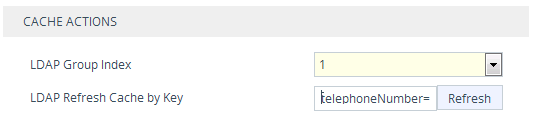Refreshing the LDAP Cache
You can refresh values of LDAP Attributes associated with a specified LDAP search key that are stored in the device's LDAP cache. The device sends an LDAP query to the LDAP server for the cached Attributes of the specified search key and replaces the old values in the cache with the new values received in the LDAP response.
For example, assume the cache contains a previously queried LDAP Attribute "telephoneNumber=1004" whose associated Attributes include "displayName", "mobile" and "ipPhone". If you perform a cache refresh based on the search key "telephoneNumber=1004", the device sends an LDAP query to the server requesting values for the "displayName", "mobile" and "ipPhone" Attributes of this search key. When the device receives the LDAP response, it replaces the old values in the cache with the new values received in the LDAP response.
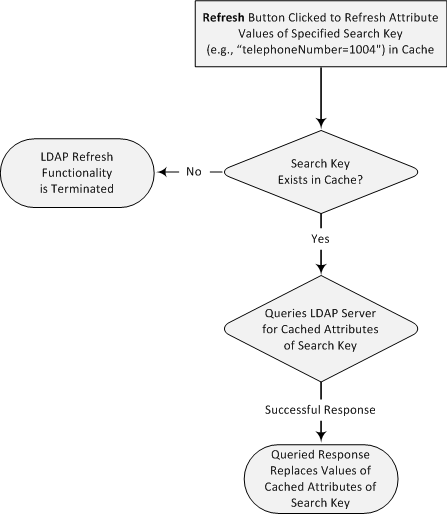
|
➢
|
To refresh the LDAP cache per LDAP Server Group: |
|
1.
|
Open the LDAP Settings page (Setup menu > IP Network tab > AAA Servers folder > LDAP Settings). |
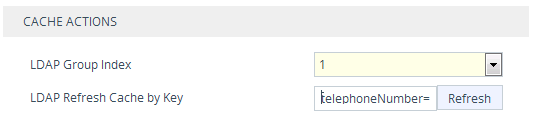
|
2.
|
Under the Cache Actions group, do the following: |
|
b.
|
In the 'LDAP Refresh Cache by Key' field, enter the LDAP search key that you want to refresh (e.g., telephoneNumber=1004). |
|
c.
|
Click Refresh; if a request with the specified key exists in the cache, a request is sent to the LDAP server for the Attributes associated in the cache with the search key. |